How to attach related content to your Zapnito content

Enable the feature
Firstly, you need to ensure that the feature is switched on. This can be found in your site's Authoring Settings.
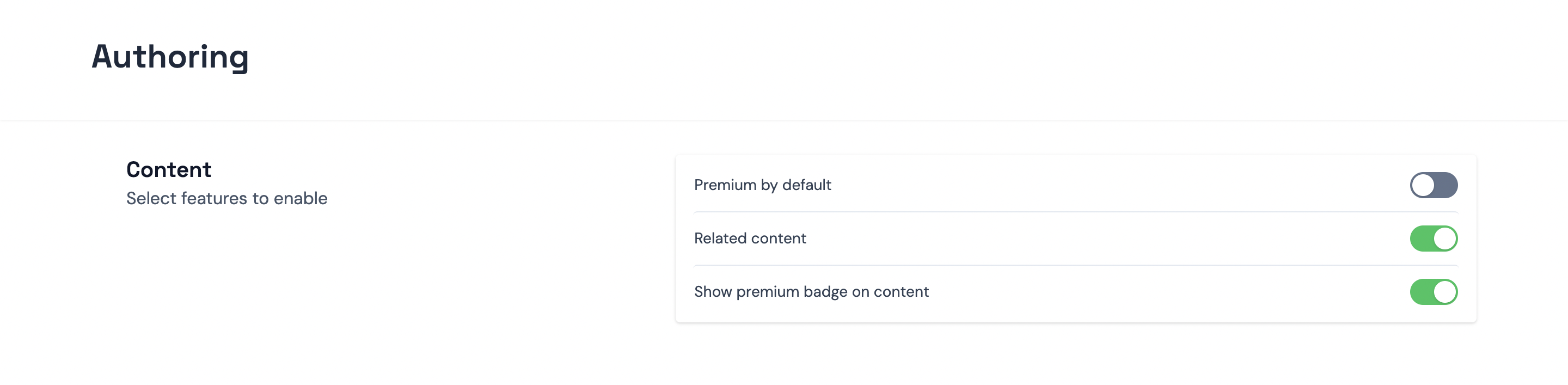
Using the feature
Once the feature has been switched on, you will find the Related Content tab situated on the edit content page of the post, video or document that you are working on.
When you paste the URL of the external content in this field you will be presented with a 'Link Preview' window. Ensure that you hit save once you are finished editing.
Now, head back to the content view page where you will find the Related Content preview at the top of the article body, which when clicked will take you to a new tab to view the content.
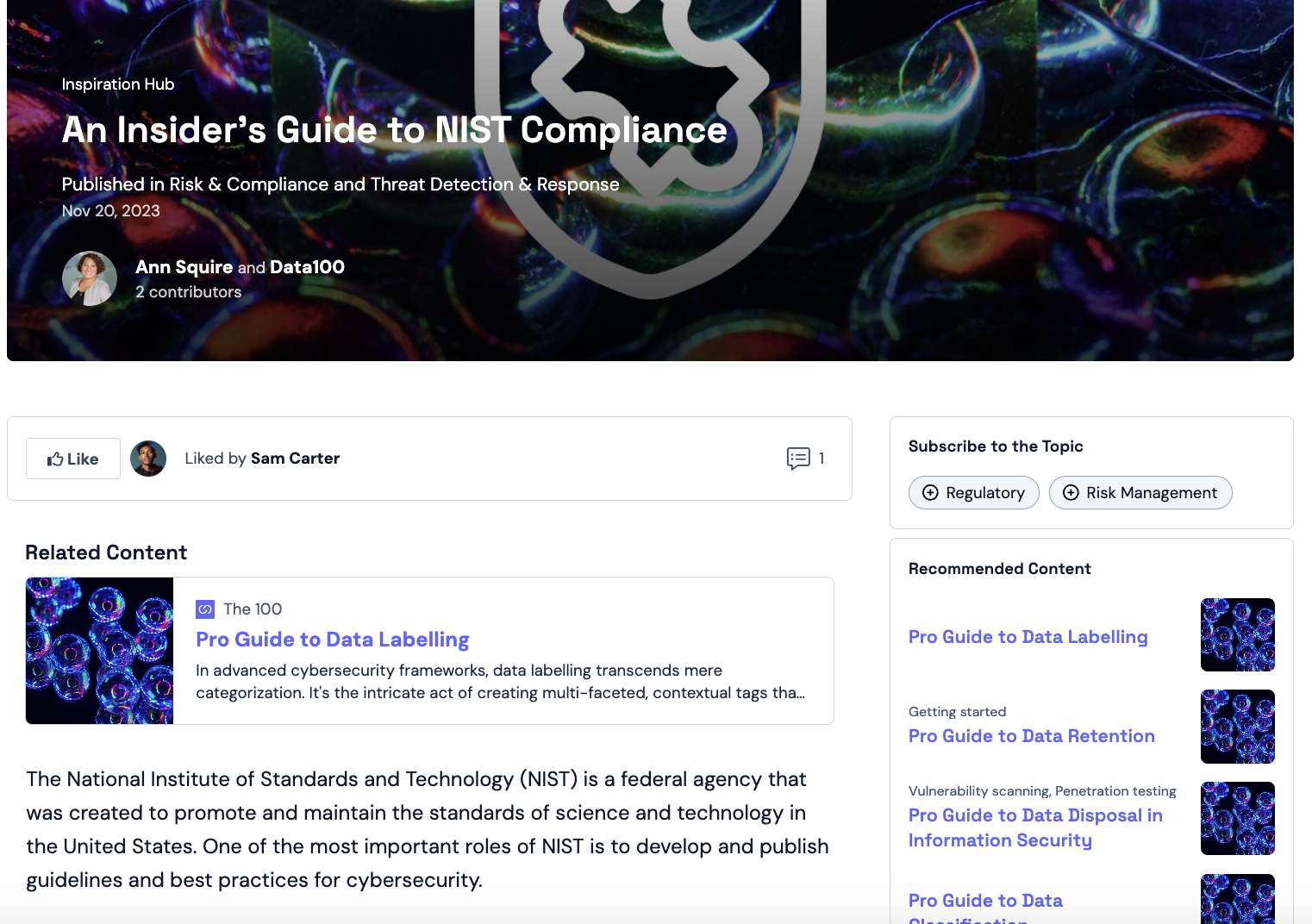
UTM codes
If you are utilising UTM tracking codes on your Zapnito site, the Related Content feature will automatically append these to the URL of the external content you are linking out to. This allows for categorisation of these links with Google Analytics.
Say, for instance, you have set up a Campaign tracking code name 'gdpr' and a Content tracking code named 'headerlink', these will appear in the related content URL as follows:
https://zapnito.com/?utm_campaign=gdpr&utm_content=headerlink
Any questions about UTM codes or the Related Content feature? Let us know at support@zapnito.com or in the comments section below.




To access please sign in or register for free
If you are a registered user on Zapnito Knowledge Hub, please sign in