
When a new user clicks through from the confirmation email the first thing they will see is the Terms & Conditions page.
These pages will all be branded with your organisation's colours and logo. Here are some examples in a selection of customer branding.
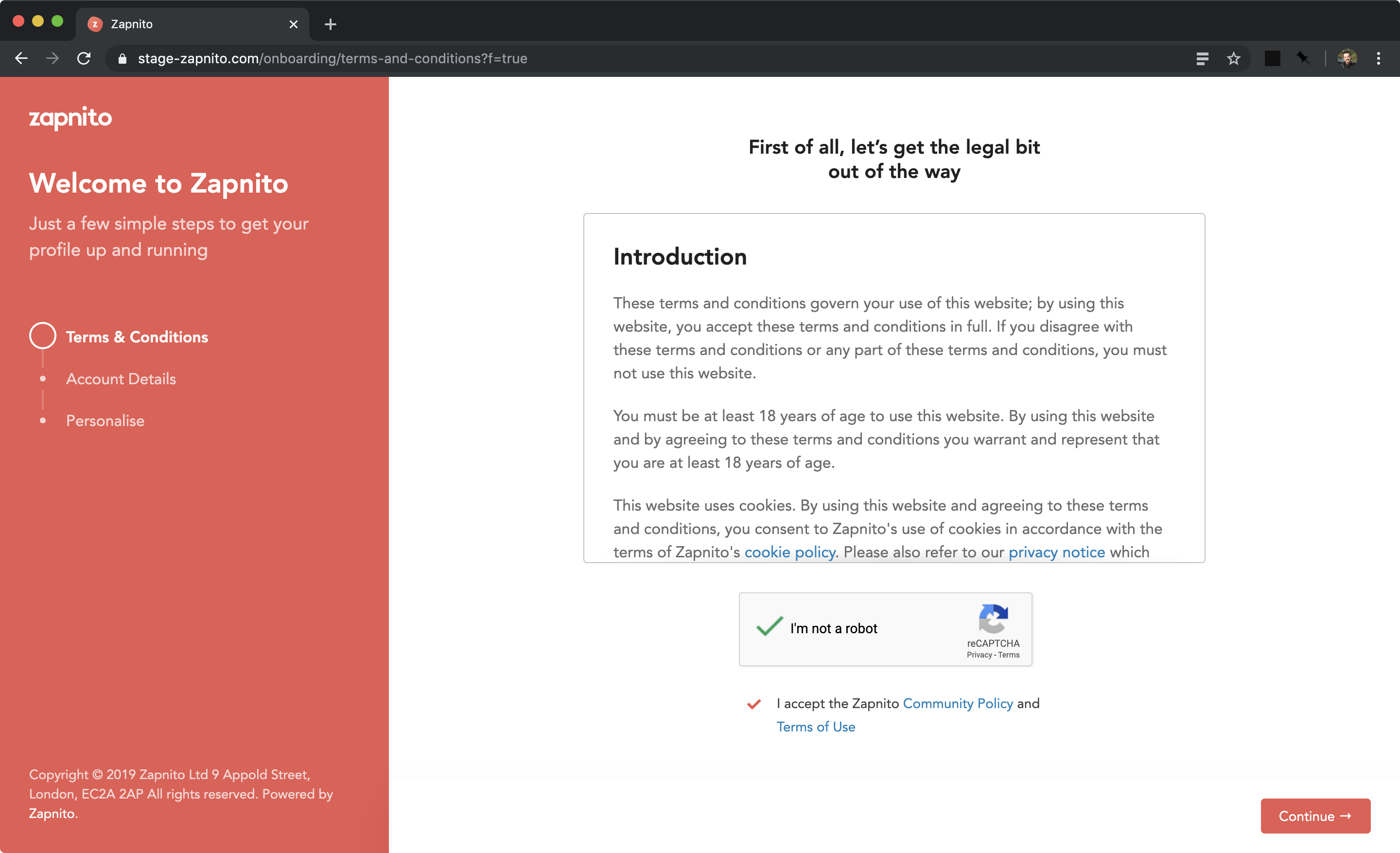
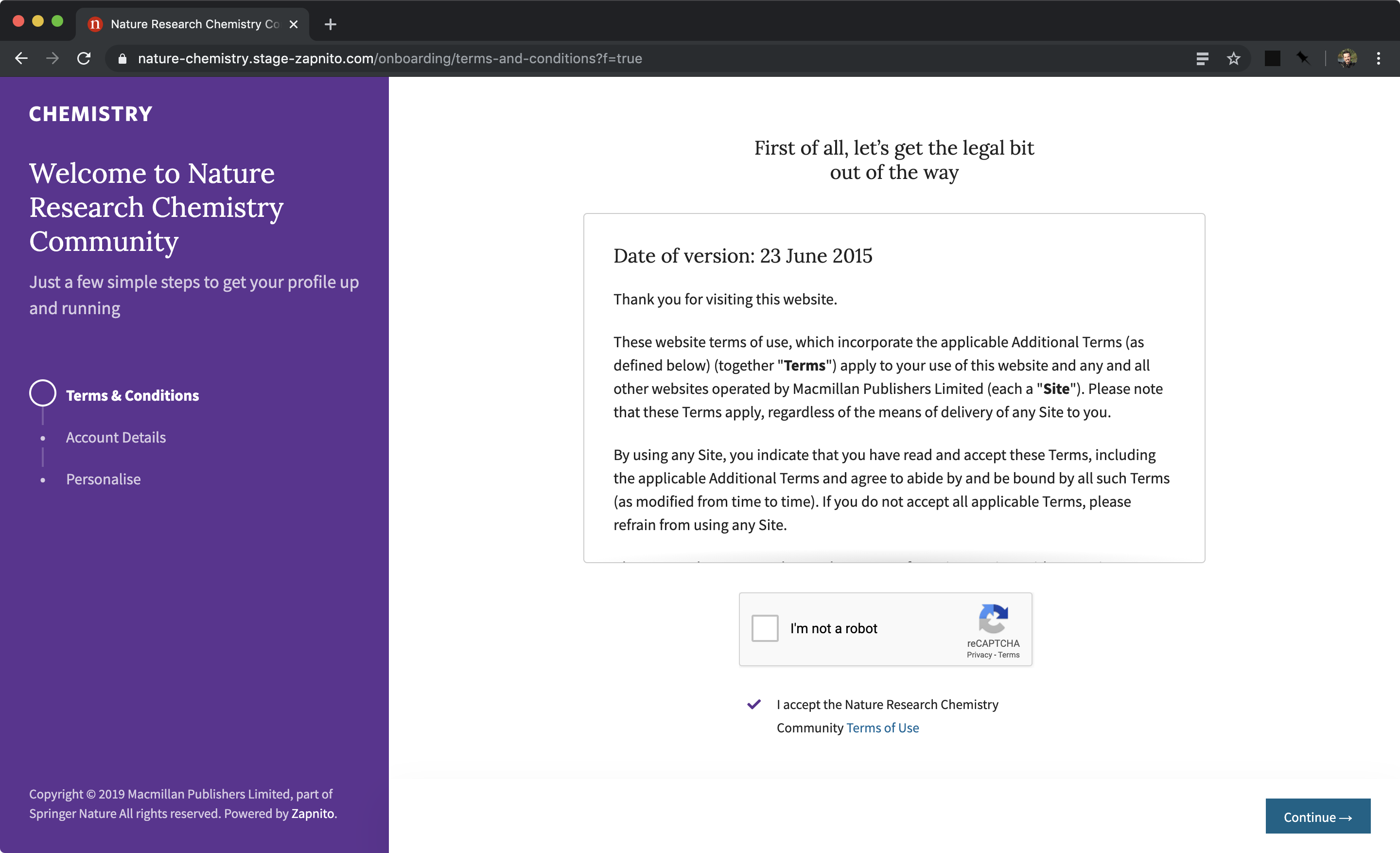
The user will need to agree to the terms and click continue to go to the next page.
Account details include name, job title, company and country and these will either be compulsory or optional depending on what you selected during launch. You can go back and check this in Settings > Registrations.
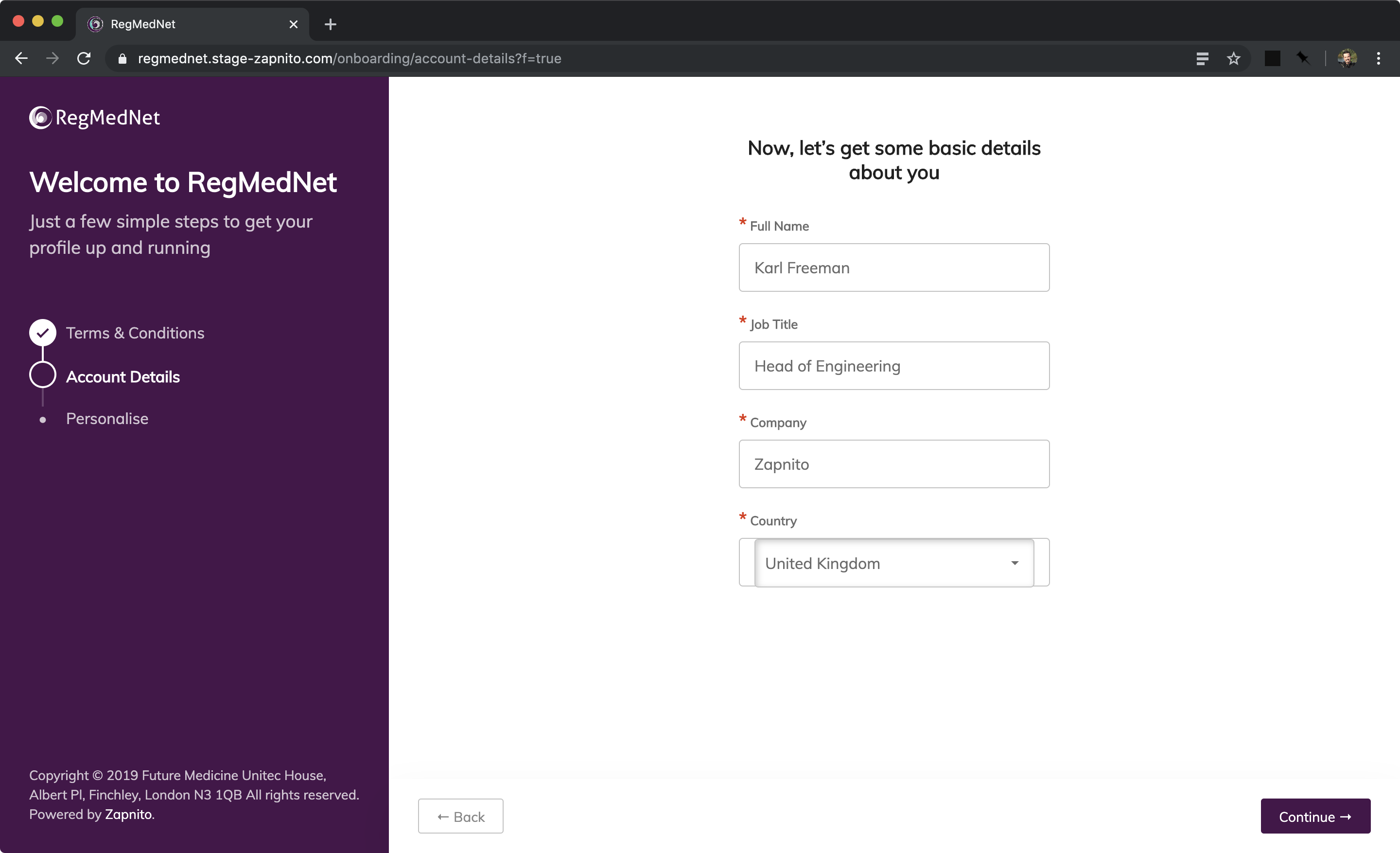
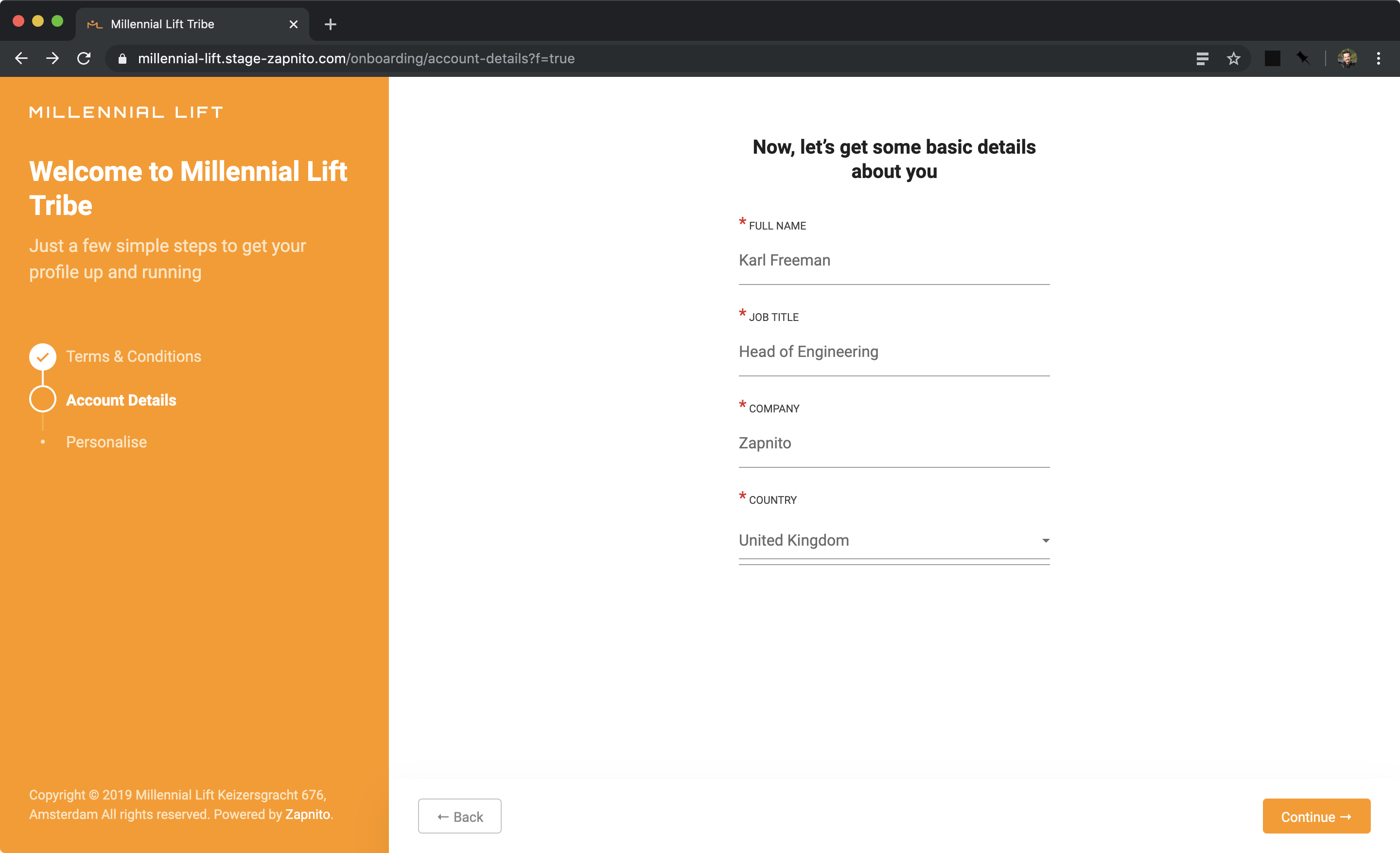
After the user has filled out their compulsory fields they can continue to the Personalise page which is where they select their custom field answers. This page will only appear for communities that have custom field selections, otherwise you'll skip straight to the next page.
These questions will be different depending on whether the user is a person or an organisation and questions can be mandatory or optional. You can go back to check and edit these at Settings > Custom fields.
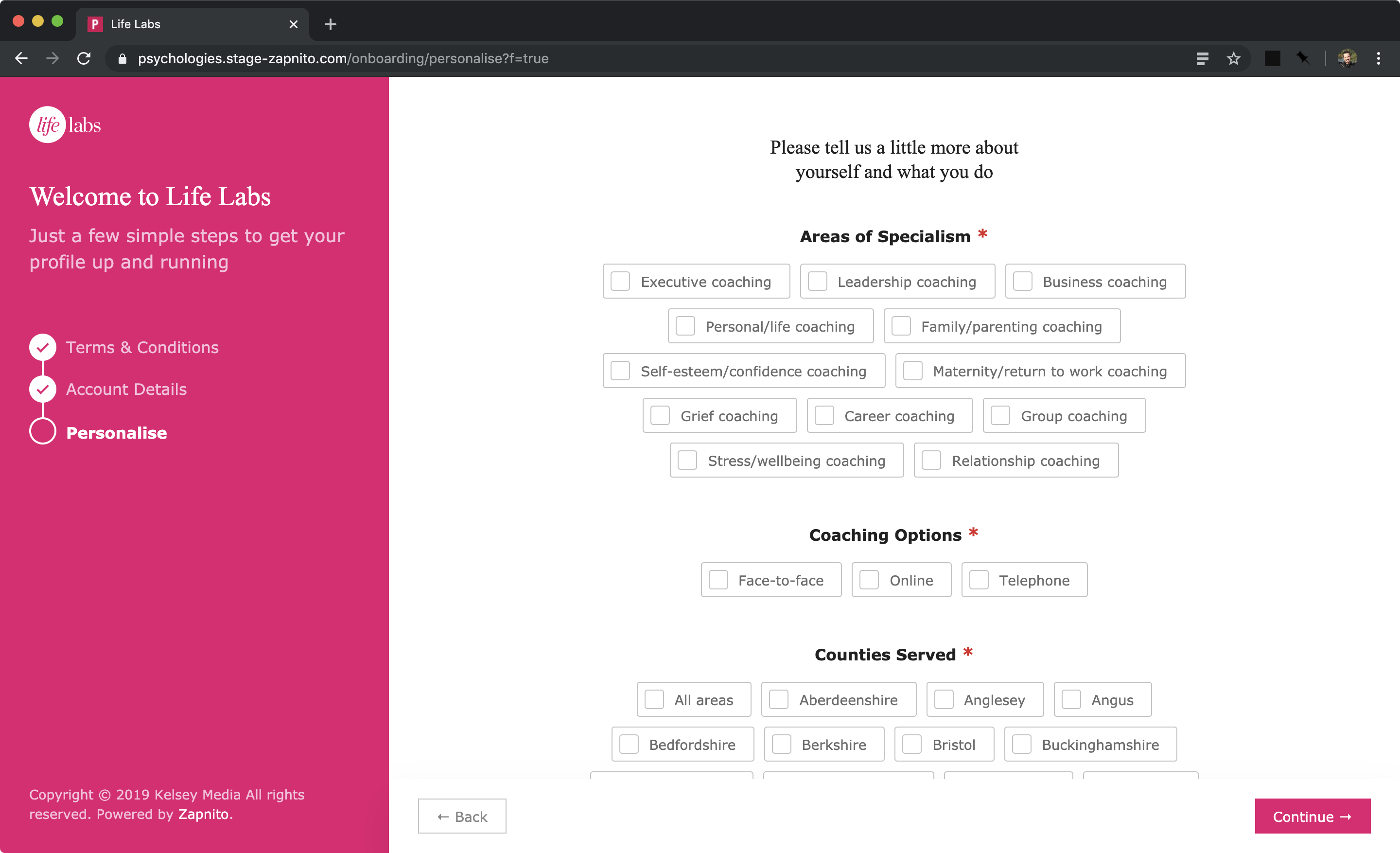

Once the custom fields have been selected the user will click continue and be asked to upload their profile picture. This is an optional step so there is a 'skip this step' button at the bottom of the page.
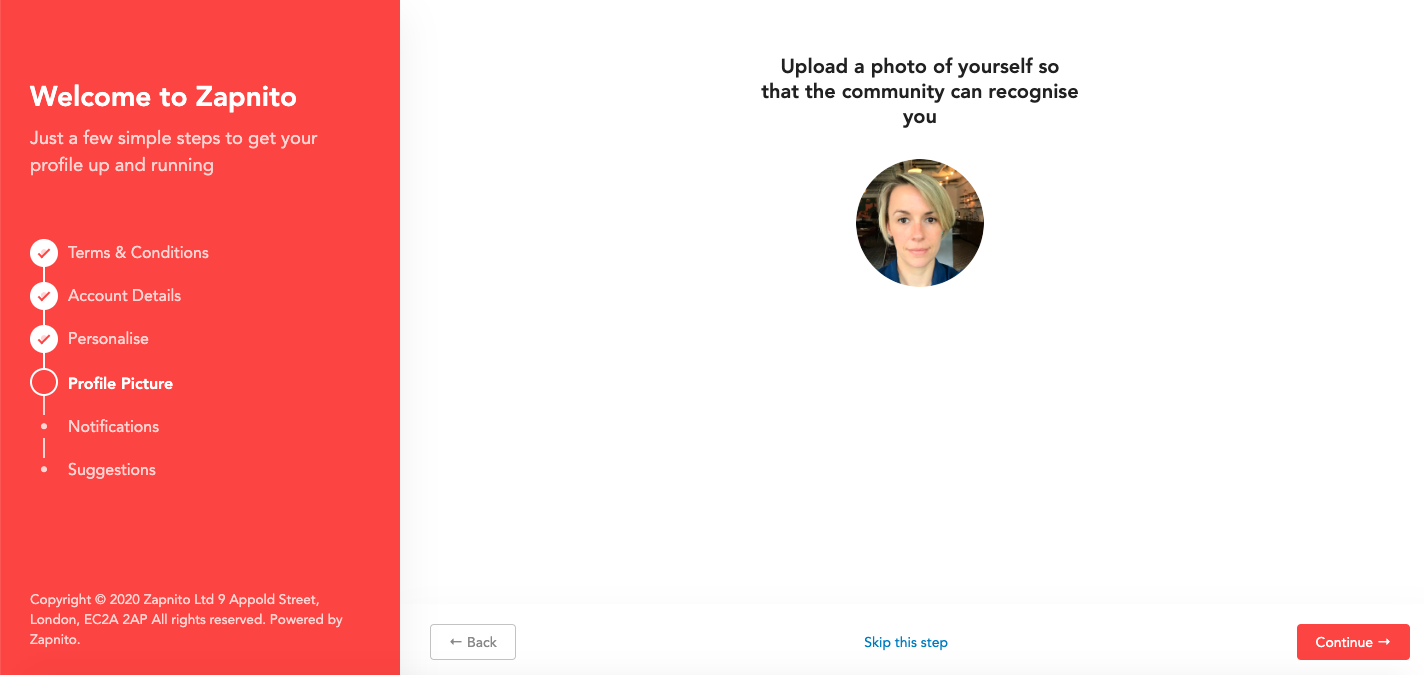
We have updated the image upload software so this process will allow you to select and crop the picture to the right size.
The next onboarding page asks the user to select their notification preferences. The newsletter options you've chosen for you site will dictate what options are shown here, for example if you don't have the Highlights email feature switched on then this won't be shown as an option for your users.
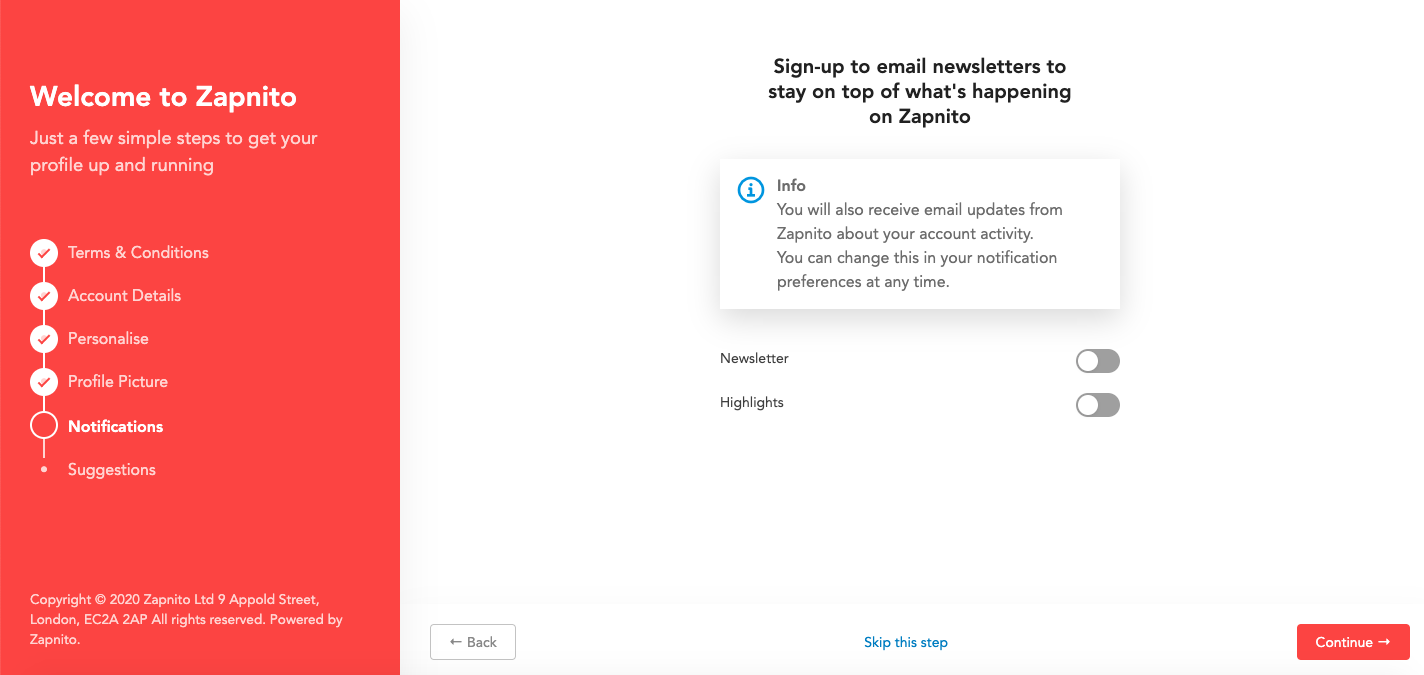
This is also the case for the next page; Suggestions. This page allows a user to tailor their Digest email, so if you don't have the Digest switched on then this page won't appear. On this page the user will be asked to select which Rooms/Channels they'd like to keep up to date with.
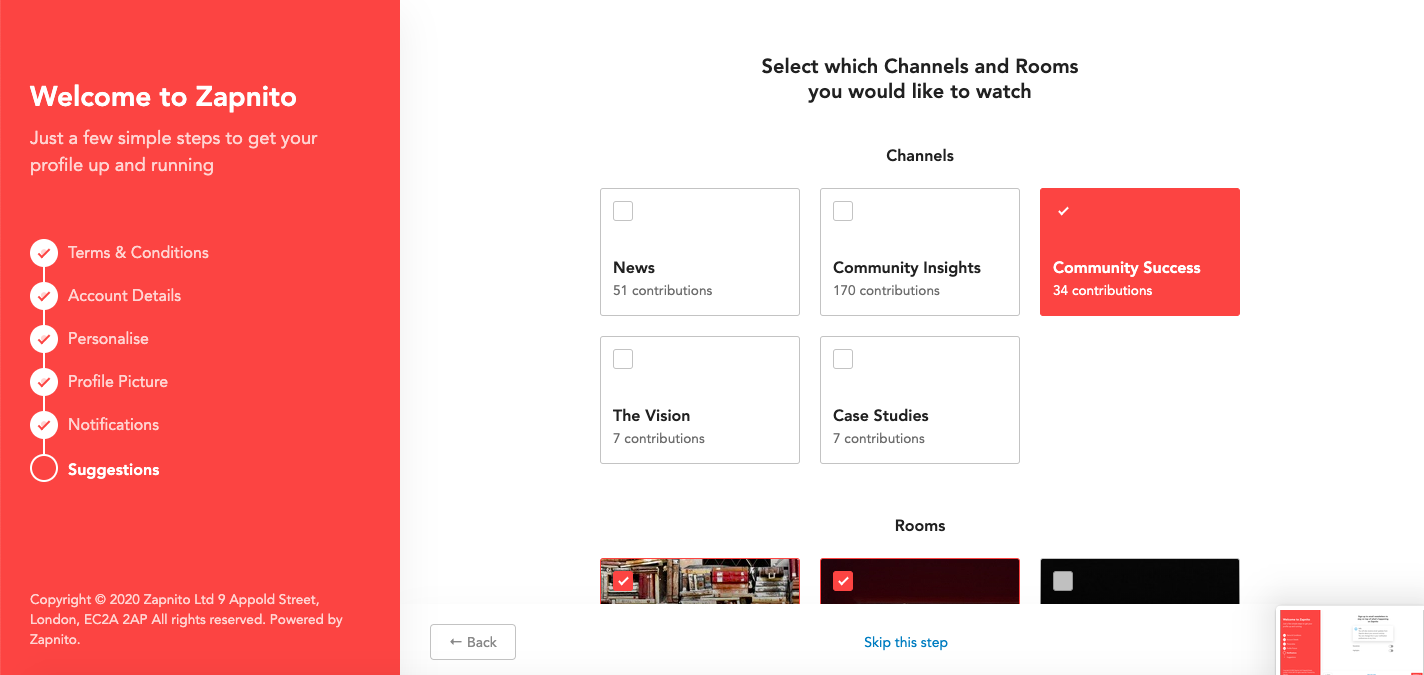
Once all of these options have been selected (or the pages skipped) the user will be taken to the welcome page which will direct them to explore the community.
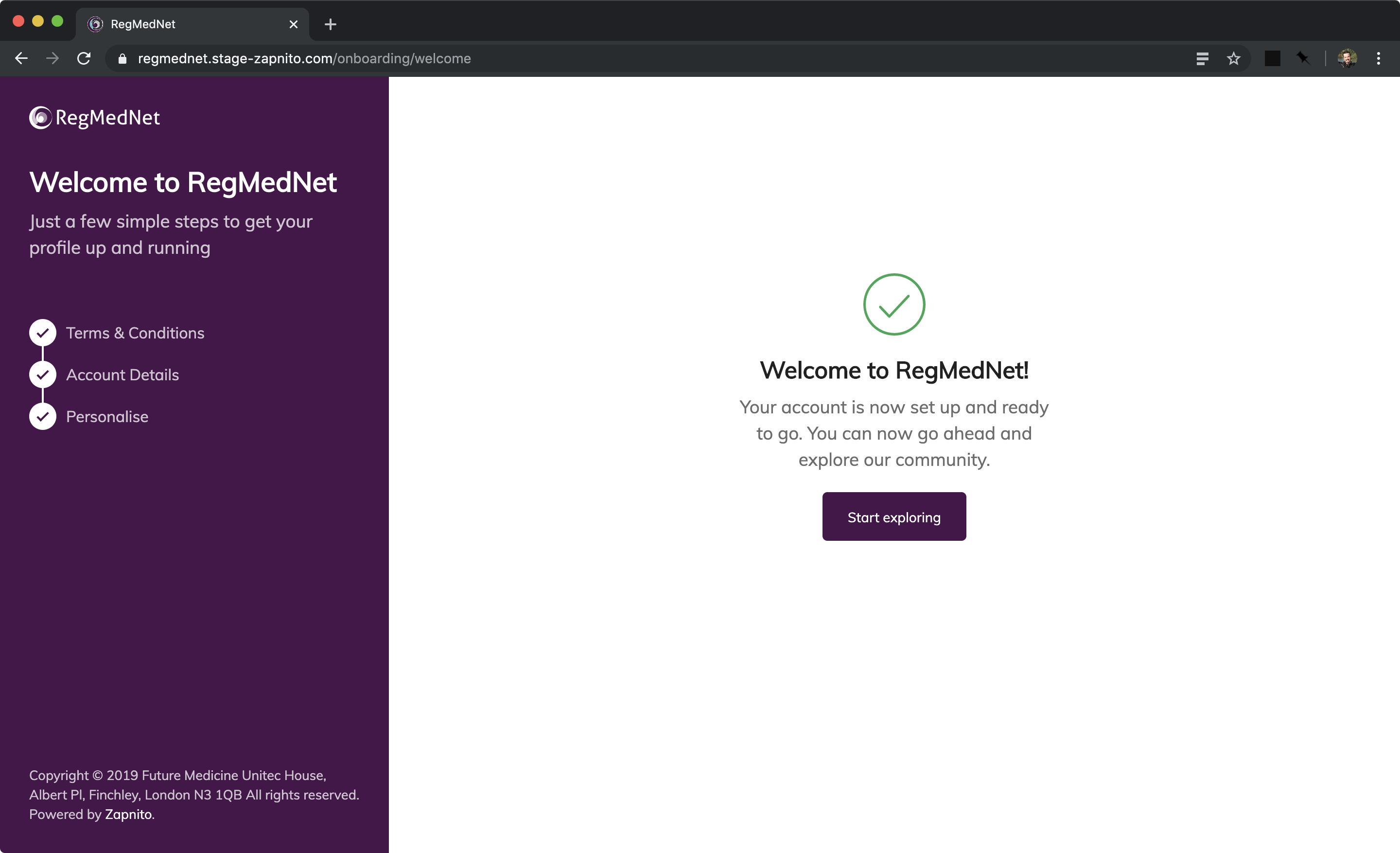
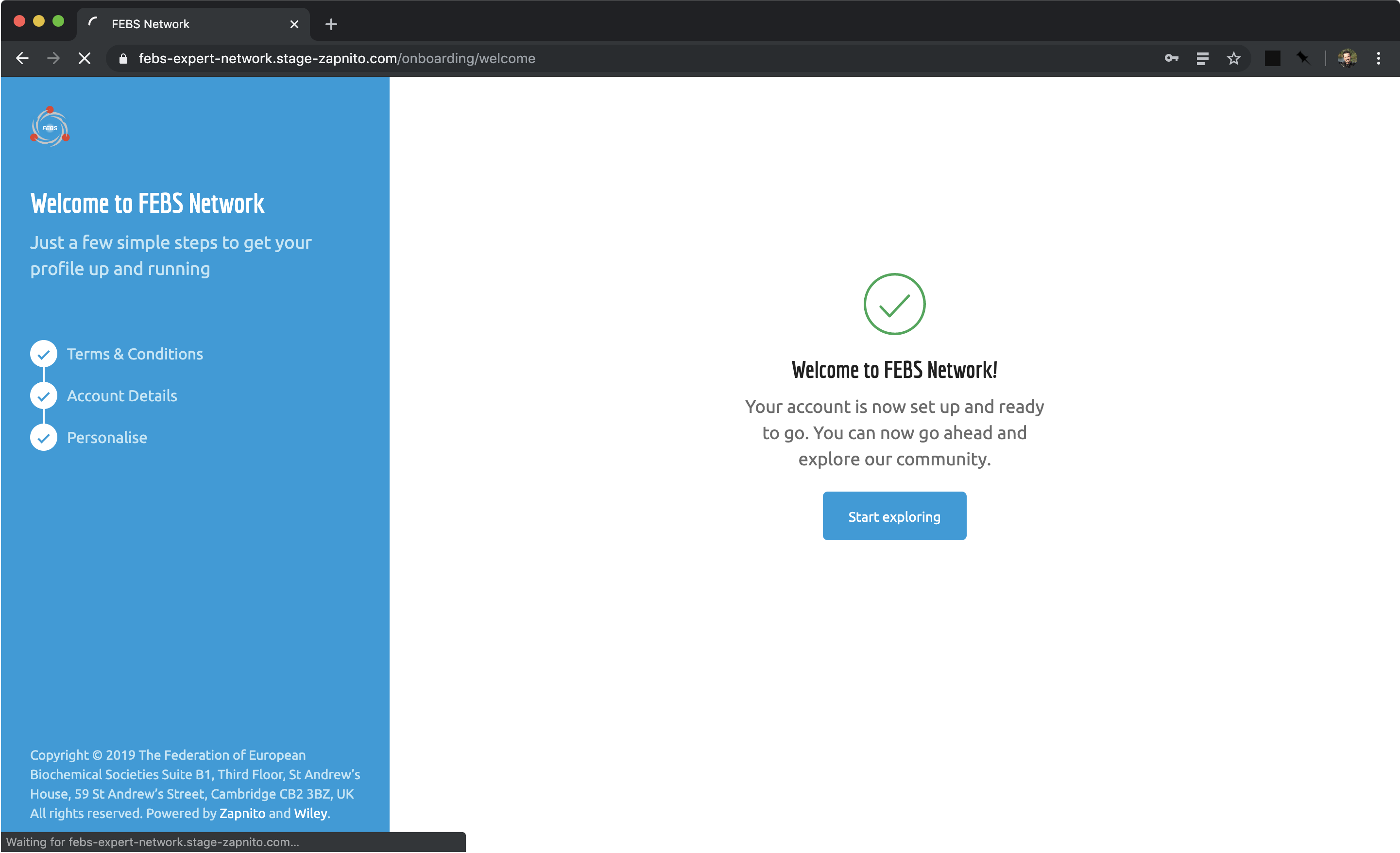
If you're thinking 'this is a lot of pages for a new user to work through' don't worry, we've created an onboarding settings page where you can turn each of these pages on/off.
If you have any questions please let me know laura@zapnito.com




To access please sign in or register for free
If you are a registered user on Zapnito Knowledge Hub, please sign in